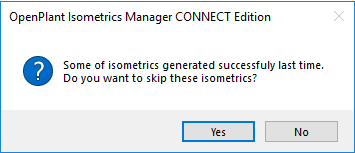Generate an Isometric
- Select an isosheet(s) from the IsoSheet Grid. The selected isosheet(s) display in the Isometric Generator section.
- Click the Start button.
- (Optional) If a successfully generated isometric remains in the grid when you Start the generation process the following message displays:
- Click Yes or No to continue to generate the isometric(s). Upon completion, a message stating "Isometric generated successfully" is displayed and a check mark is placed next to successfully generated isometric.
- To view an isometric, on the completed isometric select from the context-menu. The OpenPlant Isometric application is opened and the new isometric drawing is loaded.